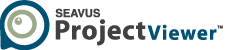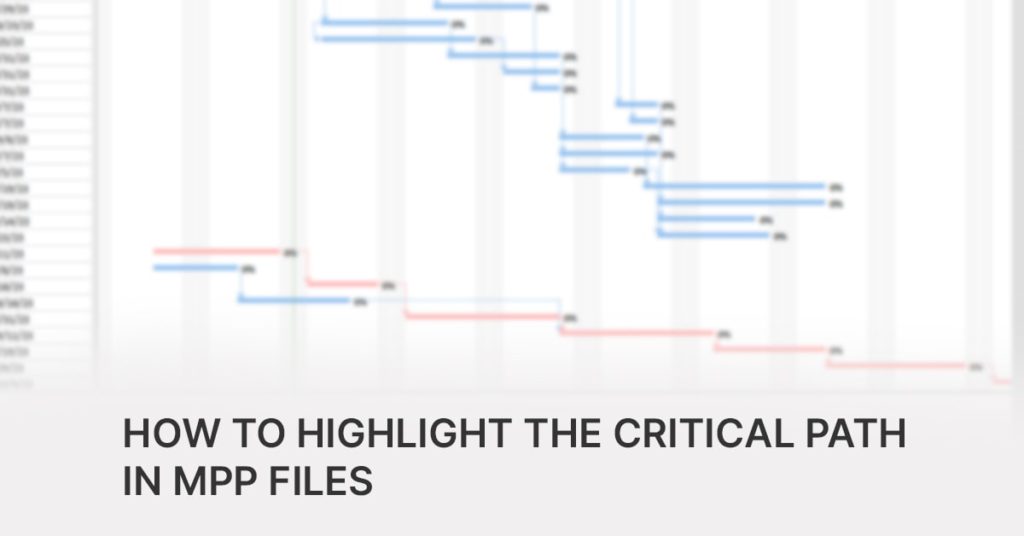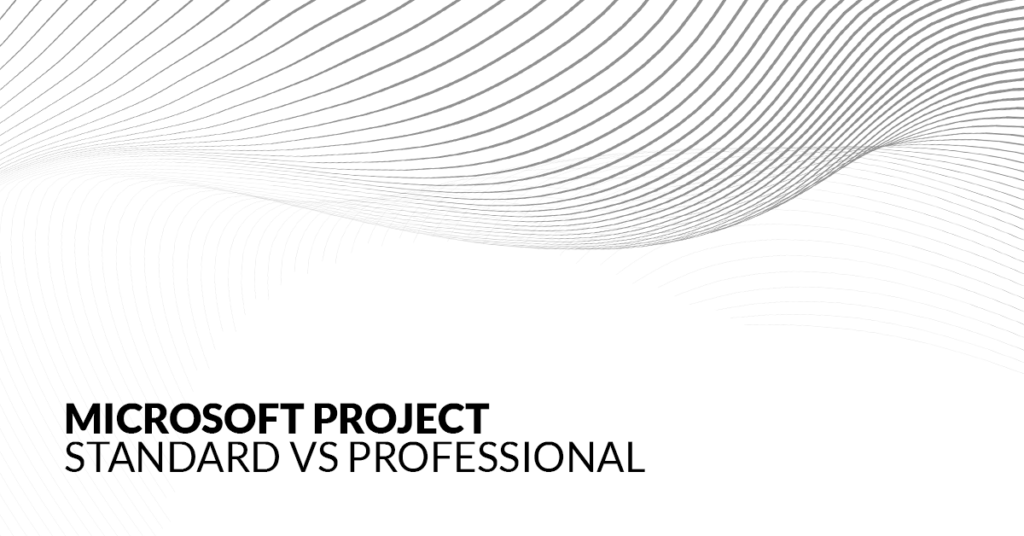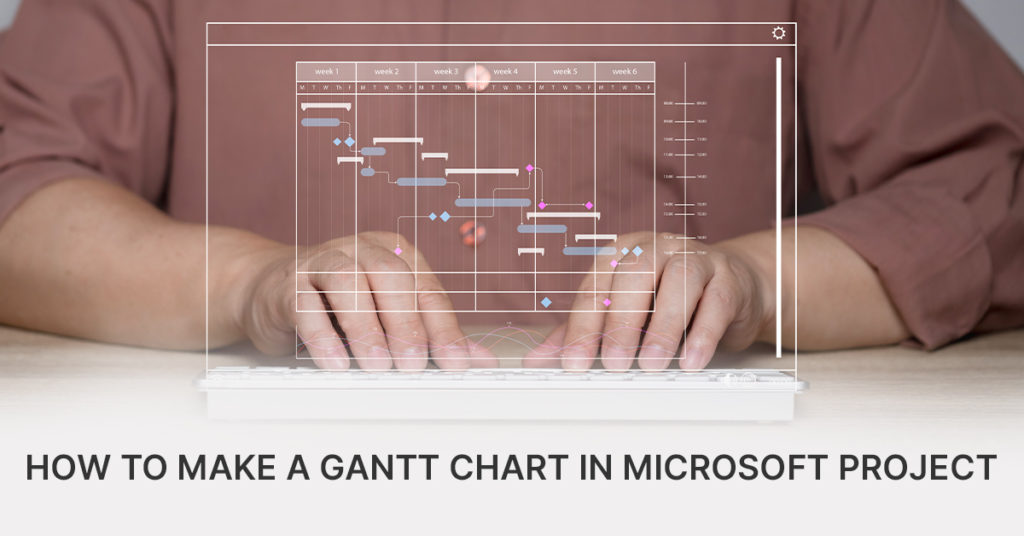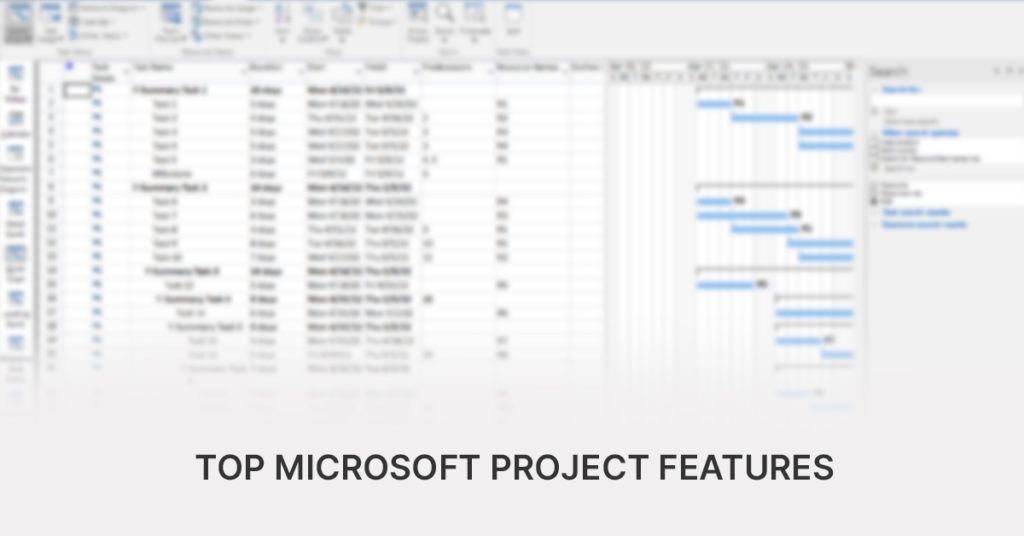Having a clear visual overview of the critical path in your MS Project plans will allow you to keep a close eye on the the tasks that must be timely executed for the project to be successfully completed.
So, what is the critical path in .mpp files, how to find it and why is it important for the successful completion of project?
What is the critical path in project management?
To explain the concept of critical path, we must first start at the beginning and answer three important questions: What is a project, what is an activity, and how do activities fit in the project timeline?
Projects are unique endeavors consisted of activities, undertaken to achieve a specific objective within a defined timeframe.
An activity in a project plan represents a scheduled stage or process, that has its specified duration and its own distinct beginning and ending.
Activities are fitted as part of series of events in the project timeline. Several activities that follow or precede each other on the project timeline are visually depicted and referred to as chains, or paths.
So, what is the critical path?
In simple terms, the critical path is just the chain of activities in the project that must be consecutively completed for the project to reach its end. It is the path with the longest duration or in other words the path with the longest sequence of activities.
The critical path in our project plans helps us determine what activities must be done on time, what activities can be delayed and how that delay will impact the project.
How to highlight the critical path in Microsoft Project plan?
The Microsoft Project software for project planning and managing projects supports the creation of projects based on the critical path methodology.
The Critical Path Methodology or Method is based on the principle that certain activities must be done in a sequence, with each stage or process completed before the next one can begin.
Following the theory of CPM, if one of the tasks that lie on the critical path is late, then the whole project stands to be prolonged. Therefore, keeping a close eye on the tasks that lie on the critical path is important during the project execution phase.
Projects governed by the Microsoft Project software can have cost-intensive environment demands that would allow all project participants to be able to view the project plan. In these cases, project information is often shared with the broader team through alternative means, such as PDF files.
However, project participants often prefer to look at their Gantt charts, find additional ‘task information’ for a selected task, look up the resources assigned to an activity, see its duration, start, and expected end date etc. This information is often missing when static views are given to users.
An efficient solution for companies is to limit the number of licenses to planning practitioners, leaving schedule information to be available to those that have MS Project license. In addition, companies can leverage the power of Seavus Project Viewer to accommodate the viewing needs of the rest of the project stakeholders.

Seavus Project Viewer is desktop-based software, available for the Windows and macOS systems, that allows the user to view the native .mpp file created and exported from the Microsoft Project software, without requiring a license for MS Project.
One of the fastest ways to visually identify the critical path in an MPP file, or a project plan created within the Microsoft Project software is by using the Seavus Project Viewer software.
With Seavus Project Viewer .mpp files are opened in less than 3 seconds and users can quickly access the needed information in a visual format. It is important to note that the information that Seavus Project Viewer visualizes from the existing .mpp files is 100% accurate, as the information that the project manager created in Microsoft Project.
The Seavus Project Viewer interface is very similar to Microsoft Project’s UI, allowing users who are already familiar with MS Project to quickly find their way around.
At the same time, it is simple to use even for the non-MS Project users, who can visually find and consume the information residing in the .mpp file.
Viewing the critical path of an activity on the Gantt chart
Seavus Project Viewer is equipped with multiple views and functionalities that enable users to quickly find and preview the critical path across different scenarios.
One of the easiest, simplest, and most convenient ways to visualize the critical path is by using the Gantt chart. The Gantt chart allows you to see activities along with their dependencies, the activities that follow and precede in a clear visual setting.
Upon opening an .mpp file with Seavus Project Viewer, information is immediately displayed with a tabular view on the left side and a Gantt chart on the right side.

The color on the Gantt chart in the Seavus Project Viewer are also customizable and can vary on the selected layout used to view the project data.
Seavus Project Viewer features 26 unique views, including several different Gantt Chart views such as a Detail Gantt, a Tracking Gantt Chart, a Leveling Gant and other types of Gantt chart that can be used to quickly display specific information in accordance with the user’s needs and preferences.

Leveling Gantt
![]()
Tracking Gantt
The critical path can also be shown across the other different views in the Seavus Project Viewer application. For instance, users can navigate through the application’s views and have an overview of the activities that lie on the critical path through the Descriptive Network Diagram, the Calendar view, and in the other views, where applicable.

Viewing the critical path of an activity on the tabular view
Apart from the visual representation in the Gantt Chart located on the right side of the application, information related to the activities that fall on the Critical Path can also be displayed in the tabular view by adding the critical column.

Filters and groups:
Filters are another great way to view only a particular type of information in the project file, especially in times when a project has many tasks and resources associated with it.
Seavus Project Viewer supports all the standard task filters, available by default in Microsoft Project. In addition, new custom filters can be created, as well as existing filters can be modified.
By using the “Critical” filter, you can choose to see all the tasks that are on the critical path.

In addition to Filters, Groups can also be used to align the view of related data sets and tasks by predefined criteria, across different views, making it easier to find and view the information you need.

Split View functionality
The interface in Seavus Project Viewer can further be split into 3 parts, by adding another view in the bottom section or a timeline in the upper section, using the Split View functionality.

This allows the user to further support his view with different data set and have better overview of the project information in accordance with his specific needs.
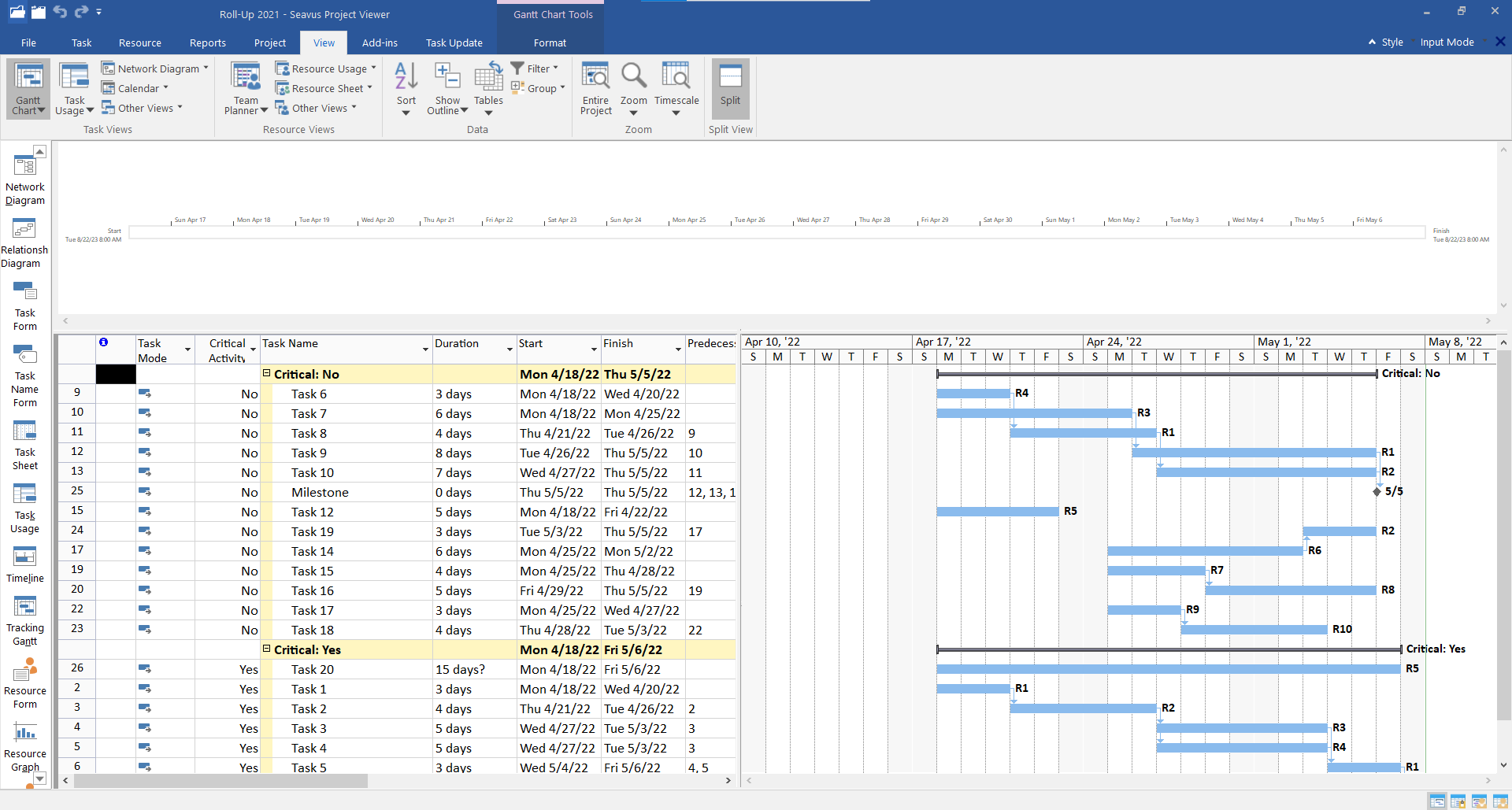
Visualizing the critical path in mpp files through Reports:
Seavus Project Viewer comes with visual reports and dashboards, allowing team members, team leads and other project participant to present and consume information in a more visual and easily comprehensive way.
By using reports, users are also able to obtain a quick summary and view the tasks that are behind schedule, including the critical tasks.
Project Overview Report
The Project Overview report shows the % Complete of the project, upcoming Milestones, as well as the late tasks in the project plan.

By further customizing the report using the Groups and Filters from the Format Menu, a user can choose to display and group the tasks that lie on the Critical Path, thereby showcasing the Critical Tasks that are behind schedule.

The importance of viewing the critical path in your MPP files
In accordance with the CPM theory, by closely monitoring the tasks on the critical path, we can calculate when the project will be completed, as well as when the key project goals and milestone will be reached. This allows us to steer the project to timely completion.
Microsoft Project is one of the most widely tools for project planning and management that support and base the creation of a project plan on the CPM theory.
With the Seavus Project Viewer, organization have a secure, and cost-efficient way to deliver dynamic view to project information for the different groups of stakeholders involved in the project, thus improve the overall project communication.
Project Managers can benefit by having a fast way to view the critical path based through different viewpoints, as well as view other information contained within the project plan, while the different stakeholders of the project will be able to get the information they need to perform their tasks in a clear, visual, and easily understandable format.
Furthermore, the Seavus Project Viewer comes equipped with the Task update functionality, enabling collaborative environment between the Project Managers and the Project Team Members.
With the Task update, team members can send back activity updates to the responsible project manager, who can use the feedback to keep the approved project plan up to date, at all times.

Download the fully featured trial version of Seavus Project Viewer free for 15-days and see why it is trusted by two-thirds of the leading global Fortune 500 companies.