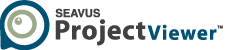Frequently Asked Questions
Seavus Project Viewer supports: Microsoft® Project 2021, Microsoft® Project 2019, Microsoft® Project 2016, Microsoft® Project 2013, Microsoft® Project 2010 and Microsoft® Project 2007 .mpp file versions.
Seavus Project Viewer supports three graphical report’s categories, with the following reports implemented:
- Dashboard
- Resources
- Cost
Seavus Project Viewer™ supports the Microsoft® Windows 11 Operating System. This is in addition to our currently supported platforms (Microsoft® Windows 11, Microsoft® Windows 8.1, Microsoft® Windows 8, Microsoft® Windows 7, Microsoft® Windows 2012/2012 R2 Server, Microsoft® Windows 2008/2008 R2 Server).
We have an Interactive Demo application. The Interactive Demo is an emulation with a pre-loaded sample file. Users can work with all features that are available in the Trial/Standard versions in order to see whether the application will meet their needs. We have created this demo in order to shorten the evaluation period and save the client’s time.
Graphical report is a feature in Seavus Project Viewer that allows users to build reports that contain charts and tables, based on the project’s data. Every time the project plan is open, the graphical reports are automatically updated. The updates depend on the information inside the project plan. Using the visual reports, team members can view the upcoming tasks, which tasks are behind the schedule or to get information regarding the critical tasks in the project plan while the other project participant, such as team leads, project stakeholders can observe the tasks and resource costs and analyze whether they are aligned according to the project budget or to be informed about the project status via the burndown reports.
Seavus Project Viewer supports three graphical report’s categories, with the following reports implemented:
- Dashboard
- Resources
- Cost
Yes, all graphical reports in Seavus Project Viewer are customizable. You can change the chart type, add or remove fields that are visually presented in the chart, sort chart information, customize the position, font, font size and the color of the report’s label, customize the position, font, font size, font color as well as the fill of the table’s cells, etc.
Yes, every modification that is made in the graphical reports is saved. There is no conventional “Save” button that you have to hit every time when you want to save something. Seavus Project Viewer automatically saves every adjustment that is made in the report. If you want to clear all customization that is done in the report(s) and apply the initial overall visual style, you have to choose the “Reset” reports feature from the “Reports” ribbon.
The system requirements for installing the Seavus Project Viewer are:
- Intel processor (Power PC not supported)
- Mac OS X 10.11 (Catalina)
- 70 MB of available hard disk space (during installation)
- 1024×768 @16-bit color (1280×800 @24-bit color or higher recommended)
Seavus Project Viewer is compatible with the following Mac OS X versions:
- Mac OS X 10.15 (Catalina)
- Mac OS X 10.14 (Mojave)
- Mac OS X 10.13 (High Sierra)
Seavus Project Viewer™ is a lightweight, yet powerful application that does not require a lot of memory, and still has amazing characteristics when opening .mpp files:
- Files up to 1 MB in less than 1 sec.
- Files up to 10 MB in less than 5 sec.
In addition, Seavus Project Viewer™ supports large .mpp files up to 500 MB. The above specifications and limits are supported when you run Seavus Project Viewer™ on Microsoft Windows 10 Windows 8.1, Windows 8 or Windows 7 (as a minimum software requirement), although actual limits and performance speed depend on your computer’s configuration. Note that out of memory errors may occur before you reach the listed limits.
The following standard views, available by default in Microsoft® Project, are supported by the Seavus Project Viewer:
- Gantt Chart
- Task Sheet
- Resource Sheet
- Team Planner
The presentation of the views in Seavus Project Viewer™ fully matches Microsoft® Project views, providing the same display of the project information to any project stakeholder using Seavus Project Viewer™, as the display available to the project managers working in Microsoft® Project. The leading Microsoft Project viewer for Mac is a real alternative for Microsoft Project on Mac OS X.
Seavus Project Viewer is a Multilanguage application. It is translated into the following languages that you can work on: English, German, French, Spanish, Russian, Portuguese (Brazil) and Chinese (Simplified). The order of languages used by Seavus Project Viewer is set in “Language & Text preferences”. If Seavus Project Viewer is not localized (translated) for the first language in the list, it will use the next available language in the list.