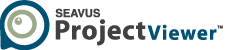Global Templates
Establish consistent usage and appearance of MPP project files
Whether in a team or on a company level, global templates
introduce consistency of viewing data
When you open a project (.mpp) file in Seavus Project Viewer™, the application initially loads what already exists within the file:
- Views
- Calendars
- Tables
- Filters
- Groups
If you have any missing components, SPV supplements them with the relevant elements from the global template. With this, you can be sure that each project plan always includes, at a minimum, all the views and the associated features provided by the global template. The software preserves any modified views present in the .mpp file that were saved by the project manager in Microsoft Project.
The Options dialog in Seavus Project Viewer allows you to customize the global template by selecting another template (.mpt) file. The process is detailed in the “Program Options” section of the manual. The file can be stored locally on your disk, or it can be accessed through a network share. This flexibility allows you to go beyond the standard template provided during the installation of Seavus Project Viewer.
Implementing Company Standard
Standardization of presenting project data is a recommended approach for companies. By implementing single global template on a network share the company:
- Eliminates manual copying of views, tables, filters, groups & calendars
- Ensures consistency & alleviates the need for individual adjustments
- Provides unified experience where the same set is accessible without duplicating effort for each project


Ensuring simplicity and ease of use
The implementation of one or more streamlined global templates for a specific user group ensures:
- Curated selection of views and associated features that enables ease of use
- Eliminates time spent on navigating unfamiliar elements without knowing their purpose or utilization
- Creating a strategy that fosters user-friendly environment
- Boosting user confidence by engaging them in a familiar setting of components
Personalization of Views and Features
Users have the flexibility to utilize their own personalized templates in conjunction with the product by following a simple process.
Initially, these templates can be created in Microsoft Project. An example being – a financial officer requests a project manager to design a template that incorporates custom views displaying cost and budget information.
Once these templates are created, they can be easily utilized with Seavus Project Viewer, enabling individuals to leverage their personalized setup within the application.


Customizable distribution
Seavus Project Viewer is conveniently distributed as an MSI distributable setup, providing IT administrators the option to tailor the installation according to organizational requirements. They can easily customize the setup by either deploying a designated global template or configuring Seavus Project Viewer to utilize a template stored on a network share.
This approach eliminates the need for users to individually customize the product, as the necessary configurations are applied during deployment, ensuring a streamlined experience for end-users.
Create a Global Project Template in Microsoft Project
Step 1
Choose the appropriate views, tables filters, groups and calendar in Microsoft Project
Step 2
Save the information in Microsoft Project Template (.mpt)
Step 3
Share it with all project participants
Step 4
Import the template in Seavus Project Viewer
Step 5
Open project plan in Seavus Project Viewer