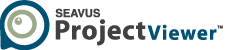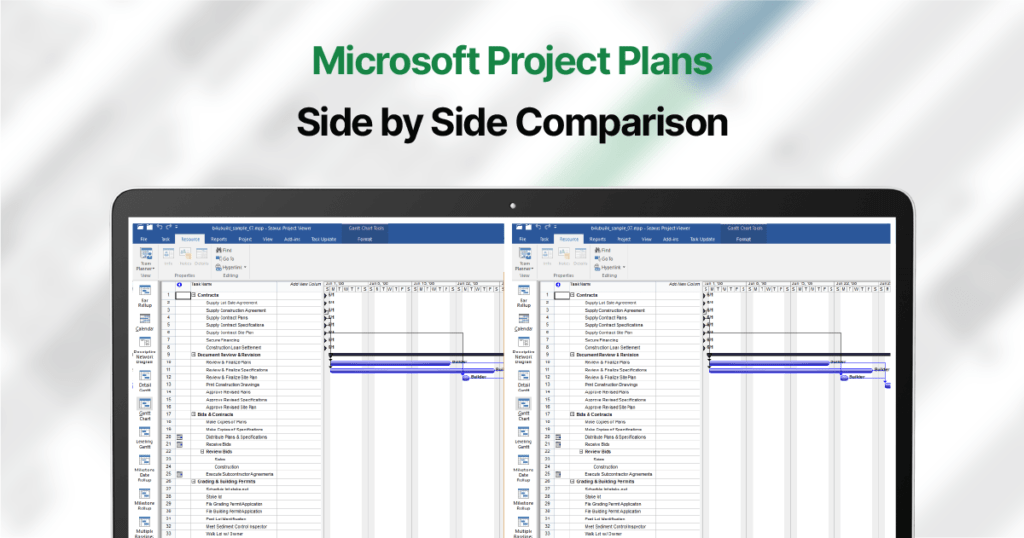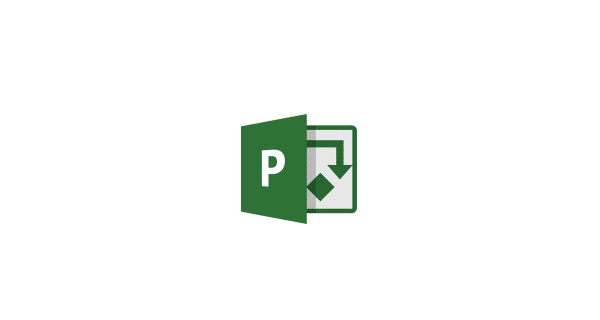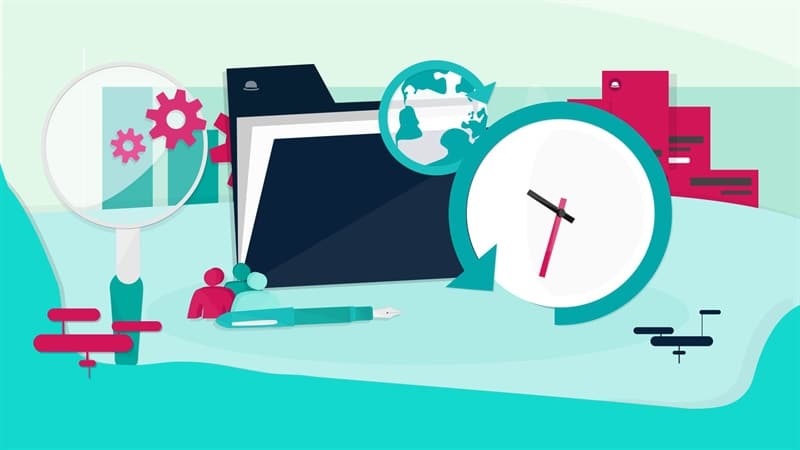Project and Program Managers often have to open two different Microsoft Project files and compare different versions of MPP project plan between each other.
A common use case would be when a Project Manager wants to compare a project plan created by the planner with a project plan that a team member “updated”.
In this article we will demonstrate a simple solution that answers the question of “how to compare different MPP files side-by-side”.
Microsoft Project with its On Premise versions, the Standard and the Professional editions, although being a product by the Microsoft corporation, does not provide support for “multi-window” application clients that we see in other apps by Microsoft such as Word or Excel.
In other words, one user can only open one instance of Microsoft Project on a single machine, as Microsoft Project does not support running two sessions of the applications simultaneously.
When you try to open two different MPP files and would like to compare the changes, you would run into a small barrier, as the files are opened in the same window of the application, interchangeably.
Using a MS Project Viewer Together With MS Project to Compare MPP files side-by-side
While simultaneously running multiple instances of the MS Project application, with different .mpp files on one PC is impossible, you can easily do so with the help of an “.mpp viewer application”, such as Seavus Project Viewer.
A “project viewer for mpp files” is special type of software that visualizes the data from Microsoft Project Plans, in the .mpp file format, and presents it in the same way as you were to be seeing it in Microsoft Project.
Project viewers allow you to view and interact with the data in a dynamic way, and come with built-in support for filtering, navigation, grouping and sorting of information.
In fact, many of the MS Project features can be found in the viewers. The only major difference compared to Microsoft Project is that the “project viewer” is limited to providing view-only access, compared to MS Project, where a user can edit the project plan.
Project viewers are a great addition to the software tool set of any project professional and teams that are working within a Microsoft Project environment and share information through MPP files.
By opening one MPP file with Microsoft Project, and another MPP file in a new instance of the “Project Viewer”, on the same machine, you will effectively get the same impact as you were to had two instances of MS Project.
This way, you would split the screen in two and have one project on the left side and the other one on the right side, in the different applications. This would allow you to be able to visually compare and analyze the different sets of data in your project file.

Seavus Project Viewer: The Most Complete MPP Project Viewer
Seavus Project Viewer is the leading project viewer product that allows you to view MPP files, on the market.
The software is trusted by more than 6 million users worldwide and is the viewer of choice to more than 2/3rd of the leading Fortune 500 companies, helping them to optimize MS Project costs, and improve project communication.
Available for Windows and Mac OS, this desktop based “MPP project viewer” is the perfect companion tool to Microsoft Project Standard and Professional, as well as a much needed utility tool for anyone within a project-oriented environment that needs a view access to the schedule.
With Seavus Project Viewer users can instantly open and view MPP files created with the most recent versions of MS Project without having to worry about common MPP compatibility issues.
Additionally, project managers can simultaneously open two, three or more separate instances of the Seavus Project Viewer software on the same PC, in addition to the Microsoft Project program, and effortlessly do a side-by-side comparison of even three or more files.
Available in a 15-day free trial version, Seavus Project Viewer is quickly accessible for testing in a company environment or for individual use.

Comparing different version of an MPP file within Microsoft Project and Seavus Project Viewer
Both Seavus Project Viewer and Microsoft Project additionally have a “Compare Projects” functionality that allows the users to compare data from the different versions of an MPP file inside the same instance of the running application.
This special view allows users to compare different Task and Resource related project parameters, filter out and quickly display all differences, changes or unique items through a spreadsheet-like table, and through the Gantt Chart bars on the timeline.

Summary
Comparing different MPP files side-by-side, as you would normally do with other documents in the other Microsoft products such as Excel or Word, cannot not be accomplished with the sole use of the Microsoft Project software.
A recommended approach and at the same time, the most simple solution that directly answer this need and question is to use a project viewer application alongside the Microsoft Project software.
With Seavus Project Viewer, the MPP viewer of choice to many leading global companies and large number of individuals, you can run multiple instances of the application at the same time, which will allow you to do side-by-side comparison of different MPP files.
Seavus Project Viewer displays the project data from MPP files with 100% accurate as seen in MS Project, thus providing users with the same experience as if they had multiple clients of Project running.
The top benefits of adopting Seavus Project Viewer include:
- Ability to open and view all versions of MPP files on Windows and Mac;
- 100% accurate display of data as presented in MS Project, in a way to support side-by-side comparisons;
- Helps optimize corporate MS Project license costs by introducing volume discounts
And the greatest impact and benefit of adopting the project viewer is seen in the improved project communication and workflows across the enterprise.